Cadence Trainer Manual
📈 Getting Started with Cadence Trainer
▶️ Introduction
Cadence Trainer helps runners improve their running cadence (steps per minute) — one of the most effective ways to build smoother, more efficient, and lower-impact running form.
The app is free to use, supported by ads, with optional Run Tokens and an optional Go Unlimited subscription for uninterrupted, ad-free training. Its goal is simple: to guide you step by step toward better cadence and running form.
⚡ Quick Start Guide
Want to begin training right away? Here’s how:
-
Set Your Target Cadence
On the main screen, use the Increase/Decrease buttons or the slider to choose your target cadence. -
Start Your Run
Tap Start Run to begin.- If you have a Run Token or an active Go Unlimited subscription, your run starts instantly without ads.
- Otherwise, you’ll watch a short ad before the run begins.
-
Stop Your Run
To avoid accidental stops, use the Stop Run slider:- Slide the power icon on the left all the way to the stop icon on the right.
- Once the run ends, the app will display your average cadence and target cadence together with step counts.
- An ad may play unless you have a Go Unlimited subscription.
👉 Tips:
- Many people know their starting cadence from their smartwatch, but if you don’t have access to that data you can use the Cadence Trainer app. To find out your current cadence, set the volume to zero and go for a run at your natural pace. The measured average cadence will be your starting baseline.
- Only increase your cadence by a maximum of 5 steps per minute at a time once you are comfortable with your current stride rate.
- It is unlikely the average cadence measured by the app will exactly match your target; if it is close, you are on the right track.
▶️ Run Tokens & Subscriptions
Cadence Trainer gives you two simple ways to train without interruptions:
🎟️ Run Tokens
Run Tokens let you skip the start ad and launch instant runs.
- Earn a token by watching a short rewarded ad via Watch Ad for Token.
- Buy token bundles through in-app purchase.
- Tokens are automatically used when you start a run, so none of your runs are interrupted.
🚀 Go Unlimited Subscription
With Go Unlimited, all runs are instantly ad-free — no tokens needed.
- Removes all ads across the app.
- Unlocks unlimited, uninterrupted runs.
- Supports continued development and updates.
💡 Tip: Try an ad-free session by tapping Watch Ad for Token on the main screen, earn a free token, and enjoy your next run without a start ad.
▶️ Main Screen Overview
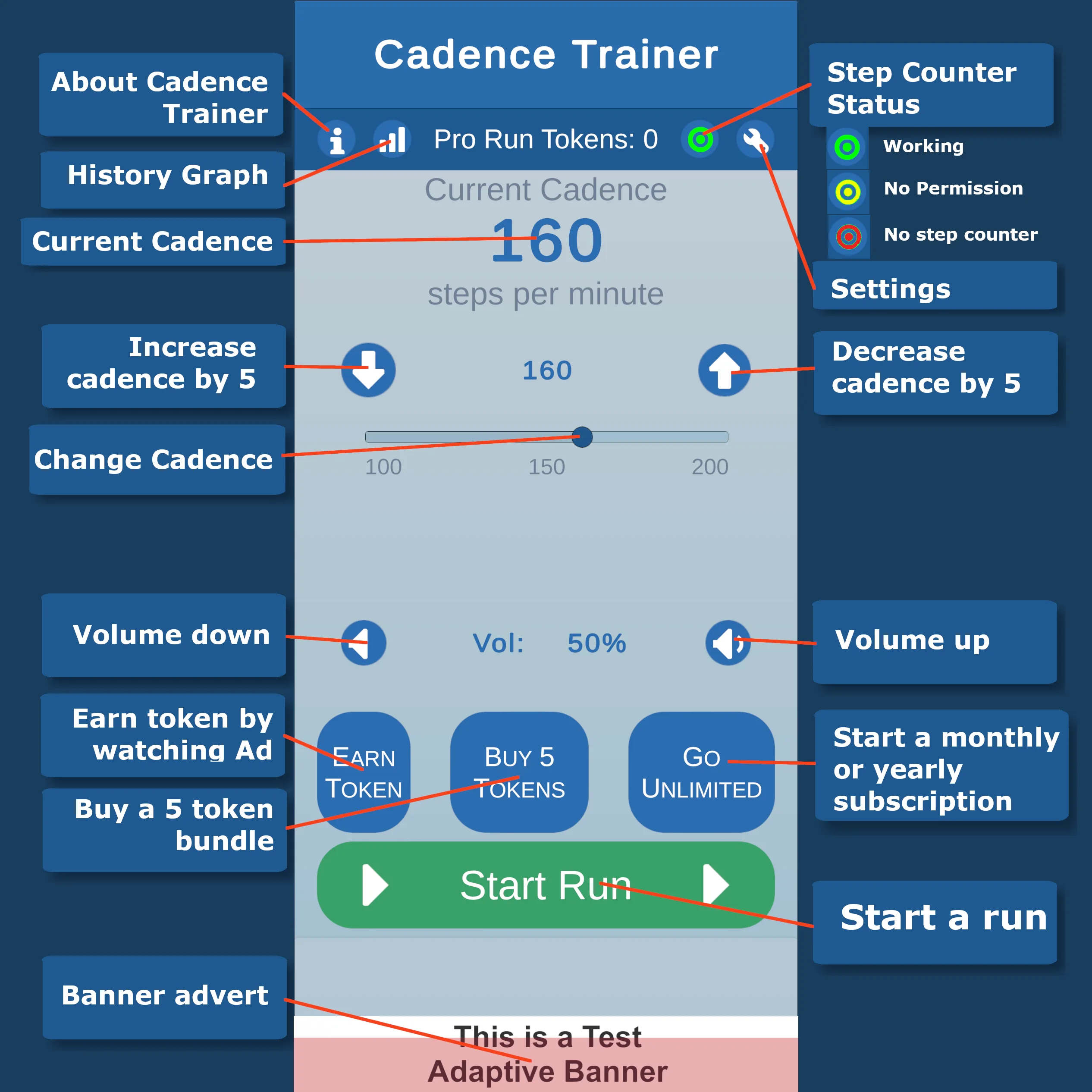
Screen Controls
The main screen includes the following options and features:
- About Cadence Trainer – Displays an overview of the app.
- History Graph – Shows your target and actual cadence trends from your last 10 runs.
- Current Cadence – Displays your target cadence in steps per minute (SPM).
- Increase / Decrease Cadence by 5 – Adjust cadence in steps of 5.
- Change Cadence (Slider) – Set cadence precisely using a slider.
- Volume Up / Down – Adjust the app’s audio volume relative to other apps (does not affect system volume).
- Watch Ad for Token – Watch a short ad to earn a Run Token.
- Buy Token Bundle – Purchase bundles of Run Tokens.
- Go Unlimited – Subscribe monthly or yearly for completely ad-free runs.
- Step Counter Status – Shows if the hardware step counter is active. Tap to open permissions if needed.
- Settings – Opens the settings menu.
- Start Run – Starts your run. If you have a token or subscription, it begins immediately; otherwise, an ad will play.
▶️ Permissions
Cadence Trainer requires access to your device’s hardware step counter (usually listed under “Motion” or “Fitness”).
Without this permission, the app can still play cadence beats, but it won’t be able to record your actual cadence.
You may be prompted to grant permission when first using the app, or you can update it anytime by tapping Step Counter Status on the main screen and selecting Settings.
Depending on your region, you may also see consent prompts under GDPR or Apple’s App Tracking Transparency (ATT) frameworks.
These can be changed anytime from your device’s system settings, via the Settings button shown clicking Step Counter Status or via the Consent section in the app’s settings menu.
For full details, see the Privacy Policy.